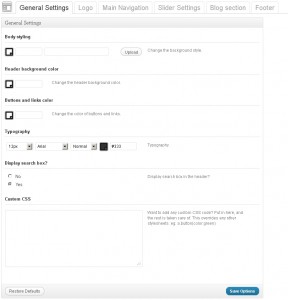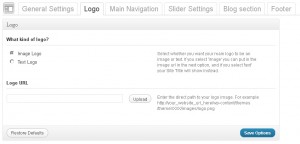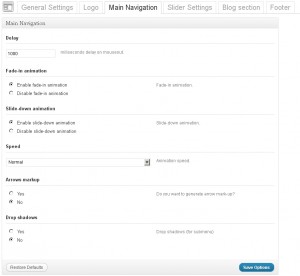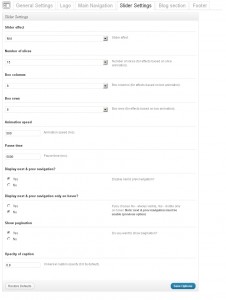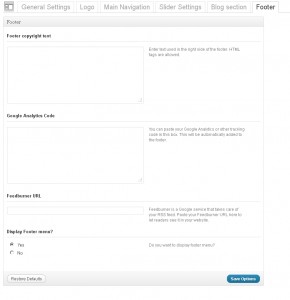- The given theme contains the Settings option. These settings allow for easy and quick change of the theme color palette, the items order, items on /off etc. In order to use these settings please go to Appearance > Theme Options.
General settings
- Body styling – you can select the body color and background pattern.
- Header background color – Header background color
- Buttons and links color – Buttons and links color
- Typography – a set of Typography settings
- Display search box? – show/hide the search bar in the header
- Custom CSS – if you need to add some css rules but you don’t want to mess with the main css file, you can use this field. Just insert your new css rules
Logo
- What kind of logo? – indicates what kind of logo to use, whether the text one or the image logo.
- Logo URL – with Image logo selected you can upload the new image with the help of the ‘upload’ feature or use any pic from the Media Library
Main Navigation
- Delay – delay in milliseconds that defines when the menu hides
- Fade-in animation – enabe/disable the fade-in animation
- Slide-down animation – enabe/disable the slide animation
- Speed – the speed of the submenu expanding
- Arrows markup – enabe/disable arrows for the menu items that have submenus
- Drop shadows – show/hide the submenu shadow
Slider Settings
- Slider effects – slider transition effect
- Number of slices – amount of slices in the slider
- Box columns – amount of box columns in the slider (for effects based on box animation only)
- Box rows – amount of box rows in the slider (for effects based on box animation only)
- Animation speed – the speed of the animation (ms)
- Pause time – delay between slides (ms)
- Display Next & Prev navigation – show/hide the Next & Prev buttons
- Display Next & Prev navigation only on hover? – this options allows to specify when the Next & Prev navigation is displayed
- Show Pagination – show or hide pagination (e.g. 1, 2, 3, 4 …)
- Opacity of caption – caption opacity
Blog section
- Sidebar position – you can select the position for the sidebar(right or left)
- Blog image size – the Image size (Normal size or Large size) for the Blog page
- Single post image size – the image size (Normal size or Large size) for the single post page
- Enable Meta for blog posts? – display meta for posts
- Enable excerpt for blog posts? – display excerpt for posts
Footer
- Footer copyright text – footer text content. If the text field is empty, the default content will be displayed. It is located in the footer.php file
- Google Analytics Code -you can put a code for gathering your site’s SEO stats. . For instance, Google Analytics Code
- Feedburner URL – Feedburner is a Google service that takes care of your RSS feed. Paste your Feedburner URL here to let readers see it in your website
- Display Footer menu – enable or disable the footer menu
Please note, these are common/standard theme options of our templates. Your particular template may include different options panels with different names and functionality. Please refer to your template documentation for the most accurate information.